Learn how to switch on automated captions and create and adjust captions when using Facebook.
Switch on automated captions
If the video poster has turned automated captions off, you won’t be able to see captions. Automated captions also do not currently work on reels.
You can adjust your video settings to always show captions, when available.
- Make sure you are logged in to Facebook
- Click here to edit video settings on Facebook.
- Turn ‘On’ the option labeled ‘Always show captions’
Your caption settings will only apply to videos you watch on a computer.
- Go to your device’s home screen
- Select ‘Settings’

- Select ‘Accessibility’, then select ‘Subtitles & Captioning’
- Turn ‘On’ the option labeled ‘Closed Captions + SDH’ to turn on captions for videos, when available.
Create captions
Facebook may automatically generate captions for uploaded videos. To use your own you will need to edit the video once it is posted.
- Select ‘Photo/Video’ at the top of your timeline or news feed
- Choose a video from your device, then select ‘Post’
- You should see a message which reads ‘We will notify you when your video is ready to view’. Select the notification or the grey date and time at the top of the post on your news feed or timeline
- Select the icon with 3 dots in the top right
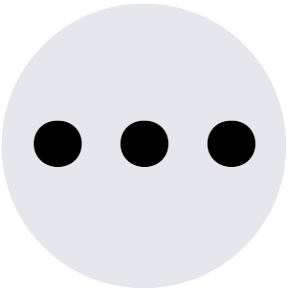
- Select ‘Edit’ at the top left of the video
- Select ‘Add captions’
- Select ‘Upload’ and select an .srt file from your computer. Please note: Facebook requires the filename to end with the language code, for example ‘.en_GB.srt’. See more about naming (.srt) files.
- Select ‘Save’.
- If you didn’t change the post itself select the ‘X’ to close the edit post window. Otherwise select ‘Post’.
To add captions in other languages, repeat steps 7 for each additional language you want to add.
Adjust captions
On a computer
You can adjust what video captions look like in your video settings.
- Make sure you are logged in to Facebook
- Click the following link to Edit video settings on Facebook.
- Edit video settings on Facebook. Select ‘Edit’ next to ‘Captions Display’
- Select next to each option to adjust your settings for:
- ‘Background colour’: the colour of the caption’s background
- ‘Background opacity’: how transparent the caption’s background is
- ‘Text colour’: the colour of the caption text
- ‘Text size’: the size of the caption text.
Your caption settings will only apply to videos you watch on a computer.
You can adjust what video captions look like in your device settings.
- Go to your device’s home screen
- Select ‘Settings’

- Select ‘Accessibility’, then select ‘Subtitles & Captioning’
- Select ‘Style’
- Select to select or create a new style.
Help with accessibility features
Facebook accessibility help centre